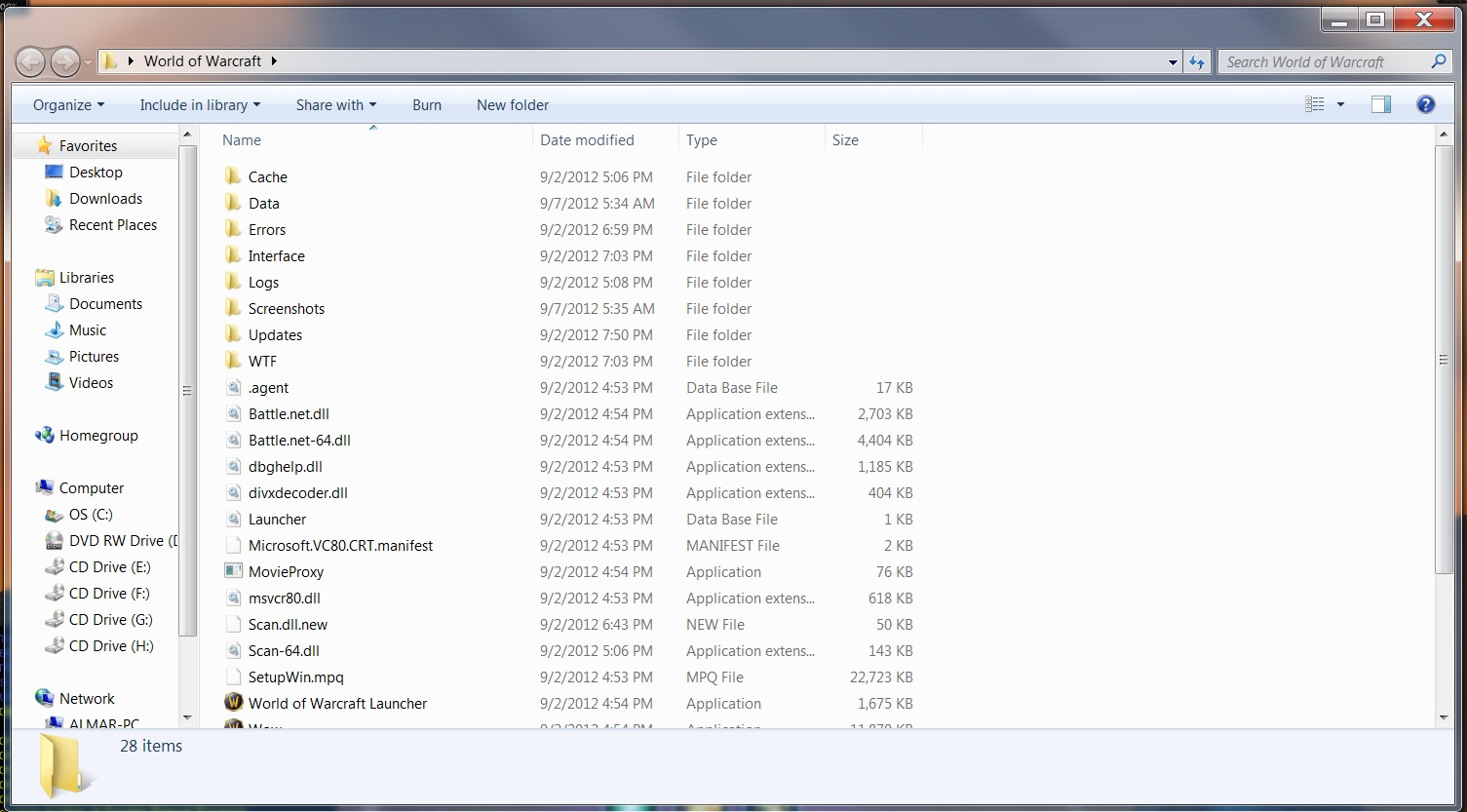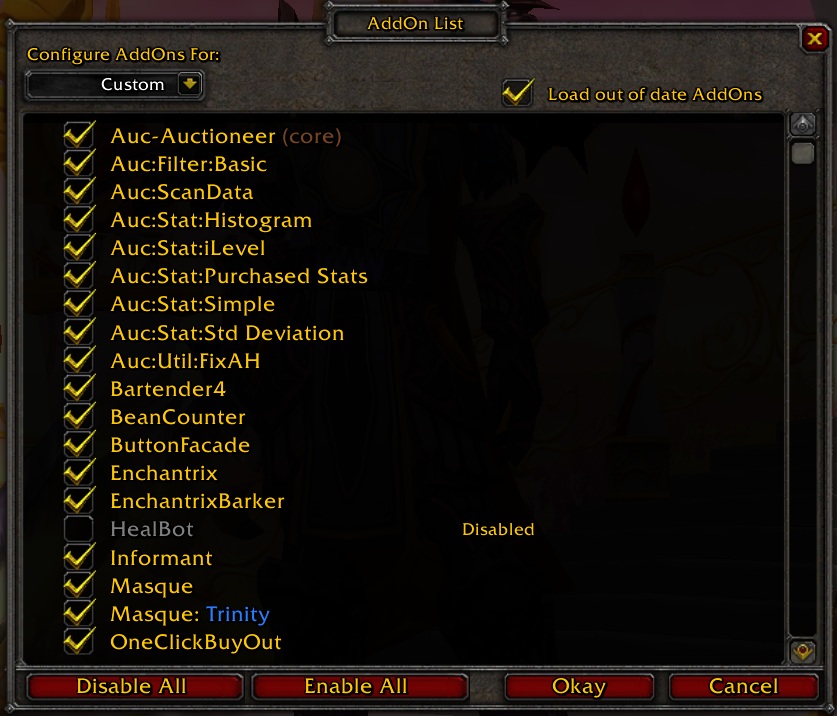How to install and activate your WoW Addons
For anyone not familiar with installing Addons for WoW it may seem like a daunting task or otherwise complicated. Depending on how much you know about computers it can be a bit confusing and there are many different parts you can mess up (nothing major that can break your computer) which is exactly why I made this guide! To get started you first need to choose what Addon to download, which if you are on this page you probably already figured out what addon you would like.
Once you click the "Download" button on whatever website you're getting the addon from (make sure the website is a notable one otherwise you could be downloading malicious software. Curse and wow-interface are both extremely trustworthy sources). After you click Download be sure to read where the file you are downloading is going. It should be going to your Downloads folder or your Desktop unless you have a preset destination.
To find your Downloads folder on your computer click the flag in the bottom left of your screen (Also known as Start) and then click Documents in the top right. This will open up a folder which will have a direct link to Downloads. Take a look at the picture below to see what I am talking about:
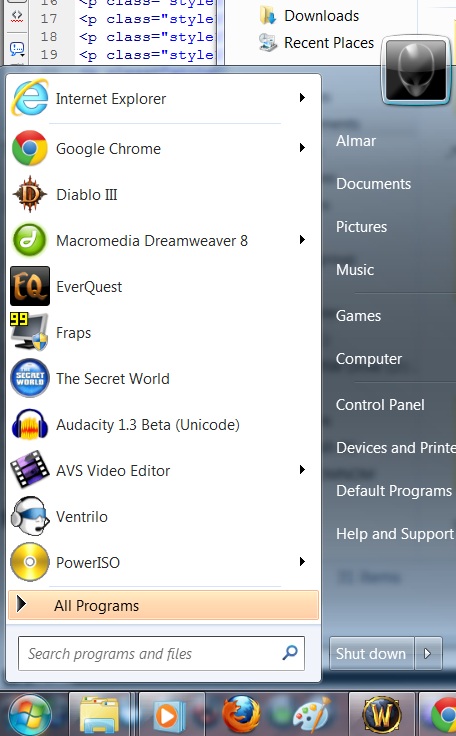
See what I am talking about? Good! Now after you have your downloads folder open you need to find the Addon you downloaded and right click the zipped file. Select "Extract Files" and make sure you read where the destination folder is. It should be in your Downloads folder where you found the download. Or if you have another preset destination it will go there. After you locate the file you unzipped double click it to open it. Now inside of this folder you should see a list of all the Addons that came with this package.
Sometimes there will only be a single addon or if you're downloading something like Auctioneer there will be 10 or more folders in this one. If you selected the option "Extract Here" before then you won't need to open the folder as it will already have bypassed the unzipped holder file. Anyway, left click and hold to highlight every thing inside of this file. After you do that right click on any of the program files and select "Cut". This will cut everything to your Clipboard and allow you to paste it where ever you would like.
Now you have to find your World of Warcraft folder. Depending on your operating system your WoW folder may be located in Public Games which can be accessed by left clicking Start at the bottom of the screen and then left clicking Computer or My Computer. After that double click whatever drive your harddrive is on which should be OS (C:) the top option. In the list of folders on this page you will see a Users folder down the page somewhat. Double click the Users folder and then double click the Public folder.
Your World of Warcraft Folder should be in here. If it is not in here you will want to backtrack all the way back to when we clicked on Computer. In the top right of the window here you will see a search bar where you can type in stuff. Type in World of Warcraft and then click the magnifying glass. This will search your whole Harddrive for your WoW folder.
After you find your WoW folder double click it and search for the folder inside that says Interface. A picture of my WoW folder can be found below. Since the picture is too small click on it to enlarge it.
After double clicking your Interface folder there will only be a single folder there to click on, Addons (as seen in the picture below). Double click your Addons folder and then right click in this folder anywhere NOT on an object inside and select "Paste". This will paste whatever you copied last into this folder which should be the addons your downloaded earlier. That is all there is too downloading and installing your addons! There is however a final step of checking them in game which is what the final part of this guide is about below.
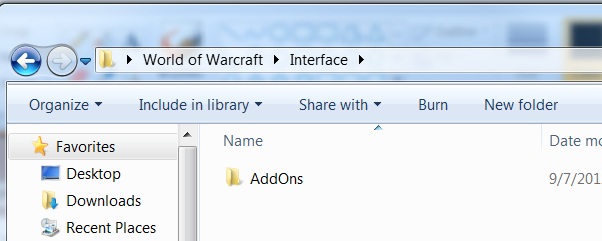
After you install your Addons log into the game and look in the bottom left hand corner of your login screen. You should see a button down here that reads "AddOns" Left click on that button and it will bring up a window

Below is a picture of the AddOns window that comes up after left clicking the button. As long as all of the addons in this window are yellow and checked they should work perfectly ok in game. If any are red and say they are out of date be sure to click the "Load out of date AddOns" button in the top right!