Tips and Tricks for Reducing your CPU Usage in EQ
I decided to make this guide for any inspiring boxers that are looking to push their computers and box as many characters as possible. I have tips for you both ingame as well as out that can help you reduce your overall CPU usage, increase your ingame frame rate and box more characters.
The very first thing I am going to go over in this guide is /hideafk players all. If you've read my other guides you'll know all about this already! What this does is it makes any player that is flagged with <AFK> ingame appear invisible! A screen shot of what a bunch of AFK characters look like is found below. I had to blur my character names because people can be so rude!
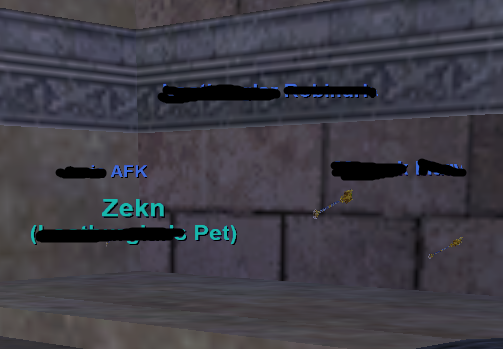
In order for you to turn on /hideafk players all you'll want to press Alt O to open your Options. At the bottom of the General tab on the left hand side you'll find Hide AFK Players, Pets and Mercenaries. Set them all to All. Or if you'd like to input the /commands here's a list of them below:
/hideafk players all
/hideafk pets all
Y'kno what, just do this:
/hideafk all all
When I am boxing my entire raid (36 characters) hide afk reduces my CPU usage by about 20%. I don't recommend you use Stick Figures at all actually - I recommend you use Hide afk. Moving onto the next tip I have for you... tweak your ingame settings!!
There's two screen shots below which show the ingame settings that I use on basically all of my charaters. You can find these settings in Everquest by pressing Alt + O to bring up your Options window. From there click on the display tab like you see below.
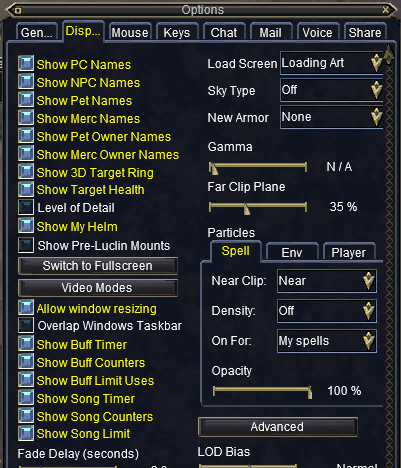
I highly recommend you turn your Far Clip Plane down to at least 30% on all characters but your main one. Turn the Sky off (top right) as well as all new armor. Definitely also turn Particles off for Spells, Environment and Players. All they'll do is lag the crap out of you.
Once you've turned off everything and turned down everything that you see above then click on the Advanced Button to open up the tab which is shown in the screen shot below. Now, depending on the type of computer you have you might need to leave the top two options on. They're mentioned below.
Allow hw Vertex Shaders
Allow 2.0 Pixel Shaders
I talk about this issue a lot more on my Windows 10 Issues Page. Basically any Windows 10 computer that's been updated in the last 6 months will need to keep these settings enabled otherwise they'll get massive lag. The rest of them you can turn off - except Bloom Lighting which turning it off can sometimes cause the windows 10 issue too. You can test yours off if you hate Bloom Lighting like I do.
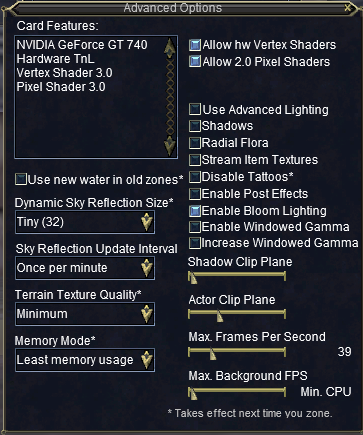
The most important things for you to do in this window is to limit your Max FPS to 30ish. Then decrease Actor Clip Plane as well as Shadow Clip Plane. This will decrease your lag most significantly after you do it on all your characters except your tank. The next big one to decrease your lag is to make sure you aren't using new water in old zones.
Next up is change your Terrtain Texture Quality, Sky Reflection Update Interval, Memory Mode all to match my settings. They are a lot less important but still will help decrease you over all lag - especially the sky one. That's all there is to tweaking you EQ settings to reduce your lag. The only other thing you can do is use older character models and decrease your other graphical settings from the Patcher.
